Oct 17, 2021 - 3 min read
JetBrains Rider tips and tricks
For those that use JetBrains Rider to develop your .NET applications, in this post, I have three tips and tricks that you might not have known about to help improve your productivity.
NuGet Tools
The first tip I have is around NuGet tooling in Rider. You might have already known that Rider has a NuGet client built into it to allow you to install and manage your NuGet packages in your solution. The tooling though isn’t just limited to managing your NuGet packages. Rider has a menu with several NuGet commands like NuGet Restore that forces NuGet to download the required packages for your solution to compile. As well as Upgrade all packages in Solution which will tell Rider to upgrade all the packages in your solution to the latest published versions. You can find all of these commands under the following menu Tools > NuGet.
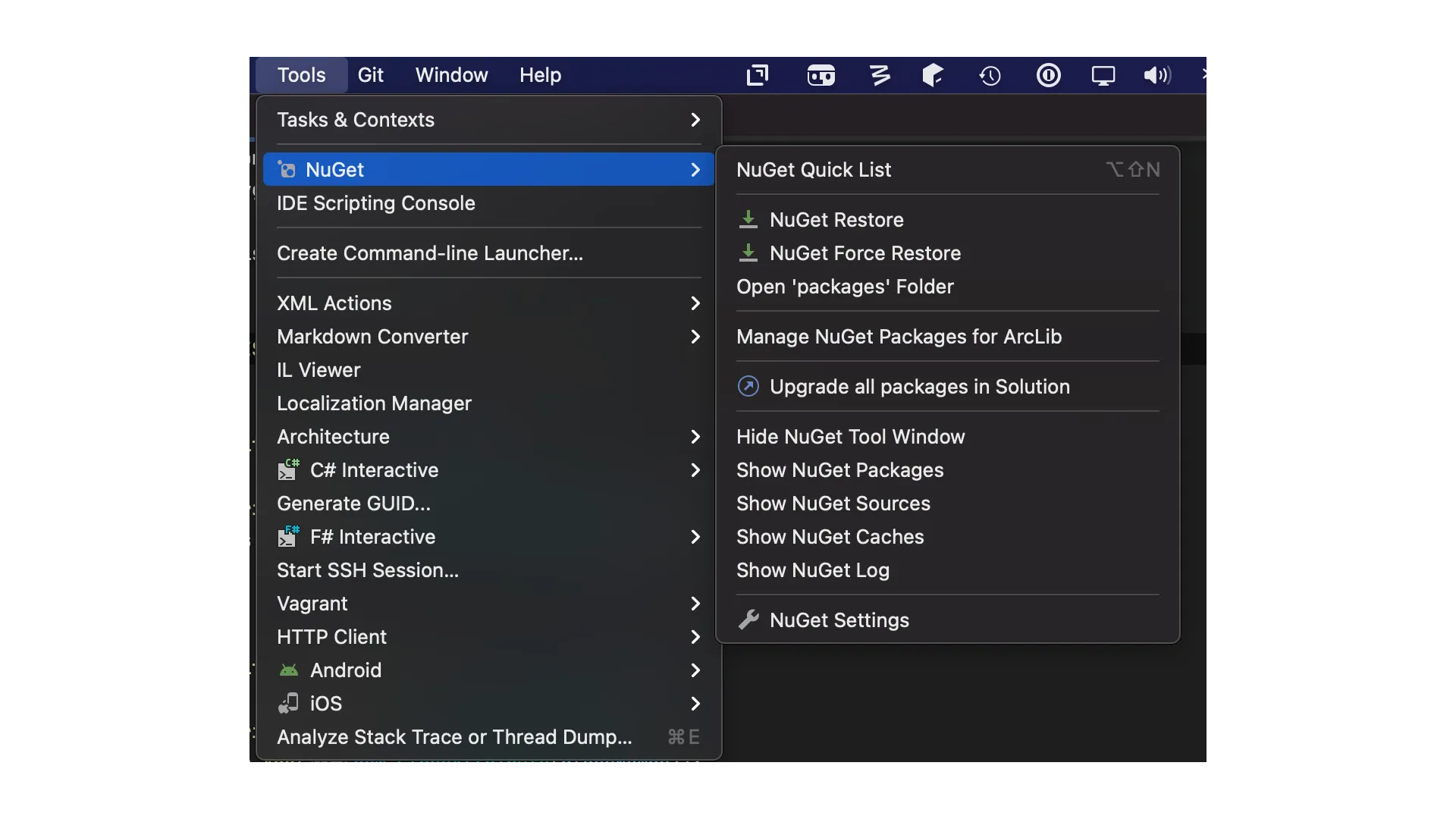
It also contains a quick menu to allow you to access the same commands with keyboard shortcuts. You can see in the previous image that it is called NuGet Quick List, and the keyboard shortcut is currently set on my system. If you select it, you get the following popover to access the same NuGet commands, and you can use the numbers to run the command in that popover. An example is if I type 1 on my keyboard, then it will run the NuGet restore command.
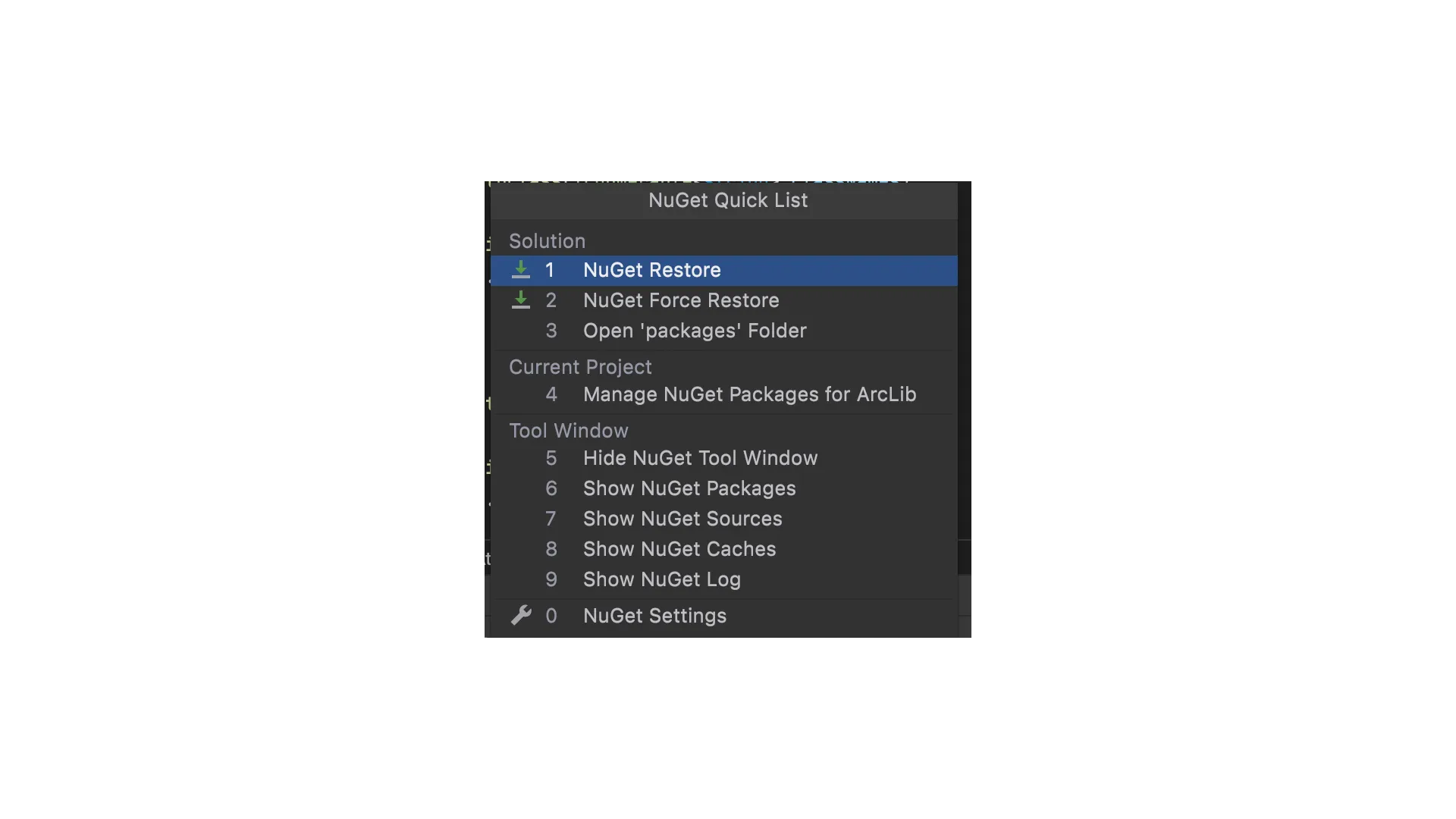
Productivity Guide
The next feature I want to explore is an analytics feature that is built into Rider. As you are using features within Rider, it keeps track of what feature you are using and when you last used a feature.
With this data, you can get Rider to show you the information to analyse what features you are using and ones you might not know about. This feature is called the Productivity guide and is available under the following menu Help > My Productivity.
When you select this command, a new popover will appear and show you a list of the features, how many times you have used them and the last time you used them.
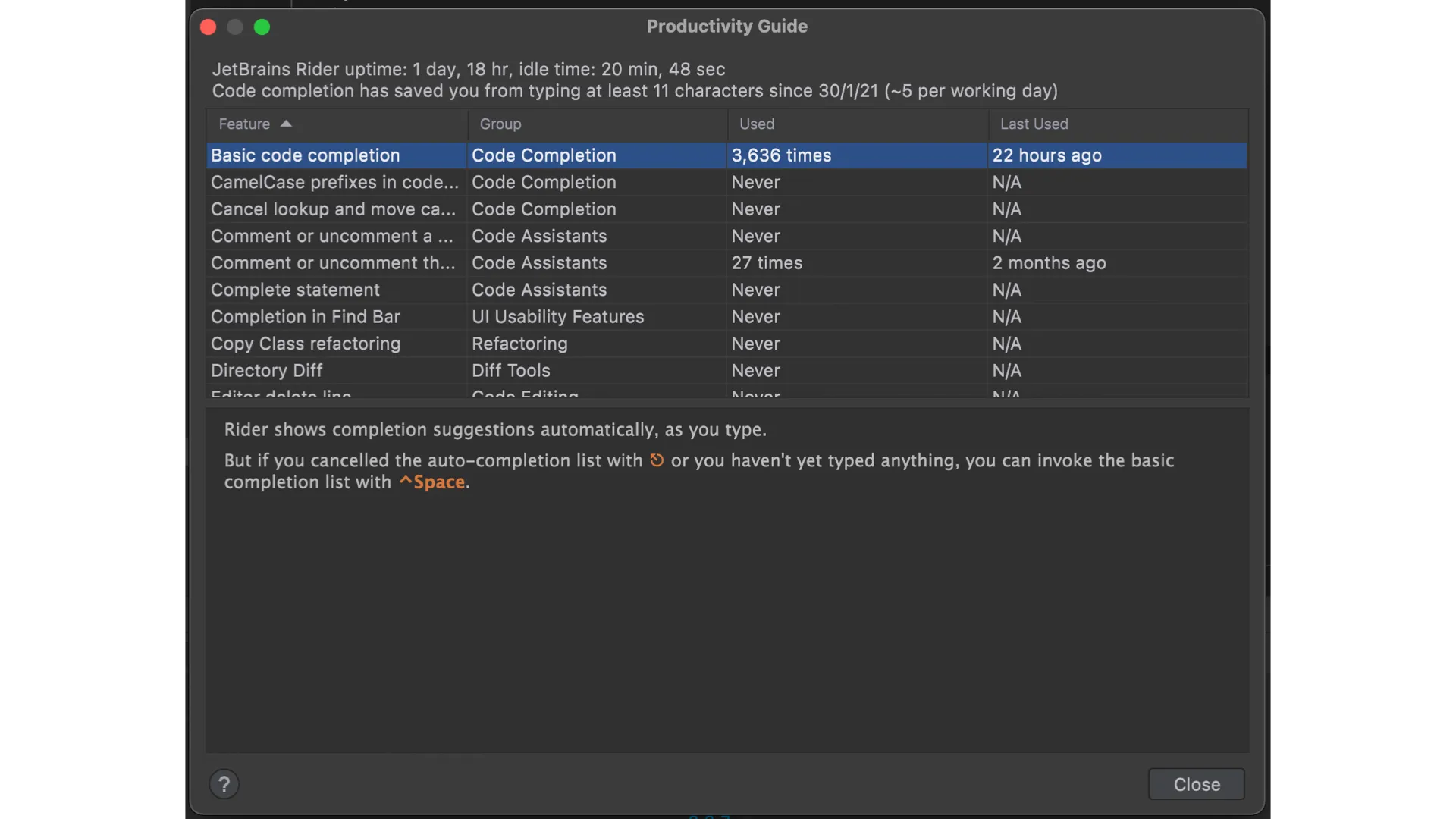
If you select one of the features in the list, it will give you a description of the feature and how you invoke it.
Keyboard Shortcuts PDF
The last one I want to discuss is not a feature built into Rider but a series of PDFs that JetBrains have created to help you learn the keyboard shortcuts you have configured in Rider to make you the most productive developer you can be.
These don’t live within Rider, but there is a menu option, Help > Keyboard Shortcuts PDF, that will take you to the JetBrains website where the PDFs are hosted.
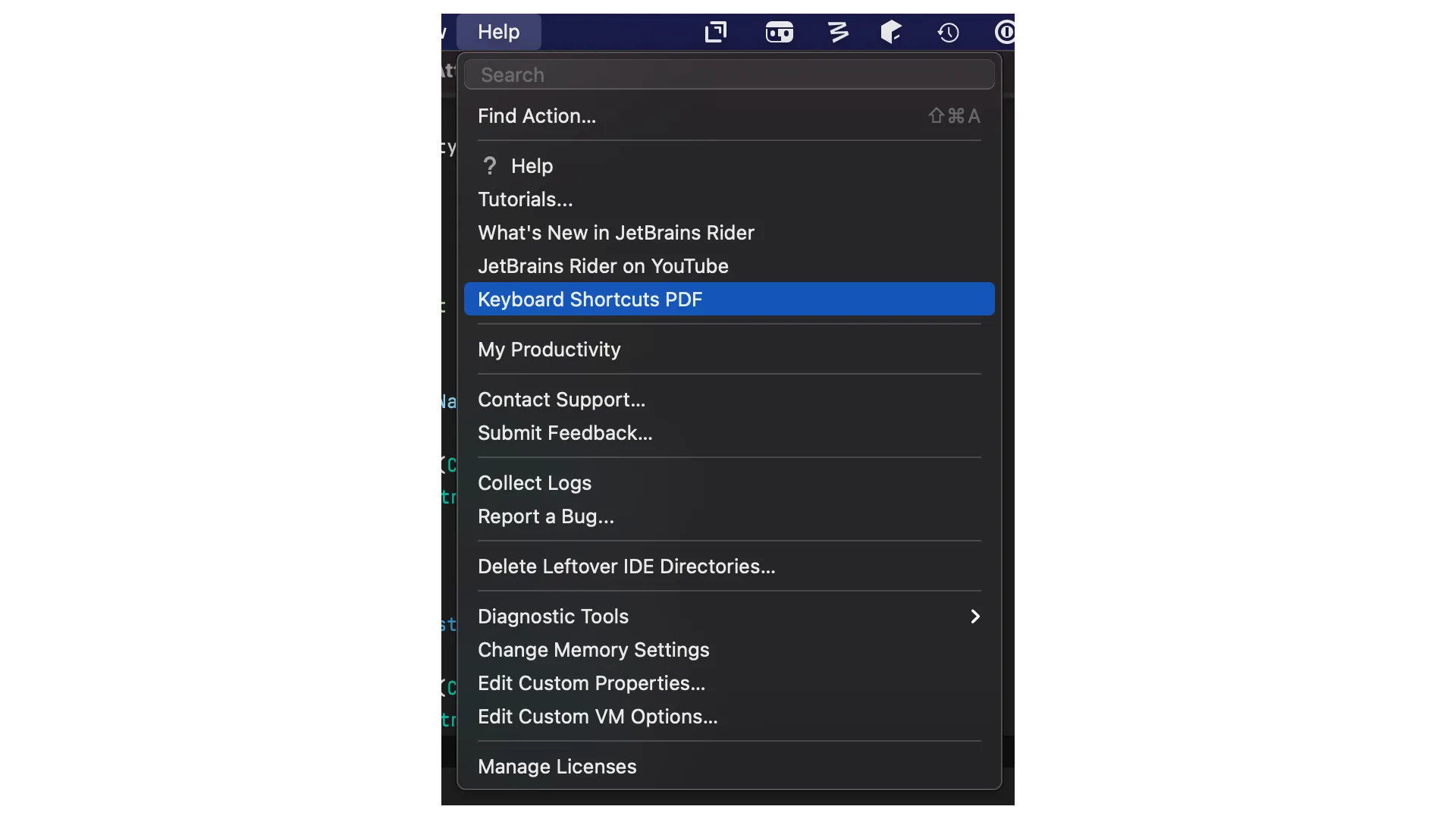
Below is a screenshot of the Website where the links are located.
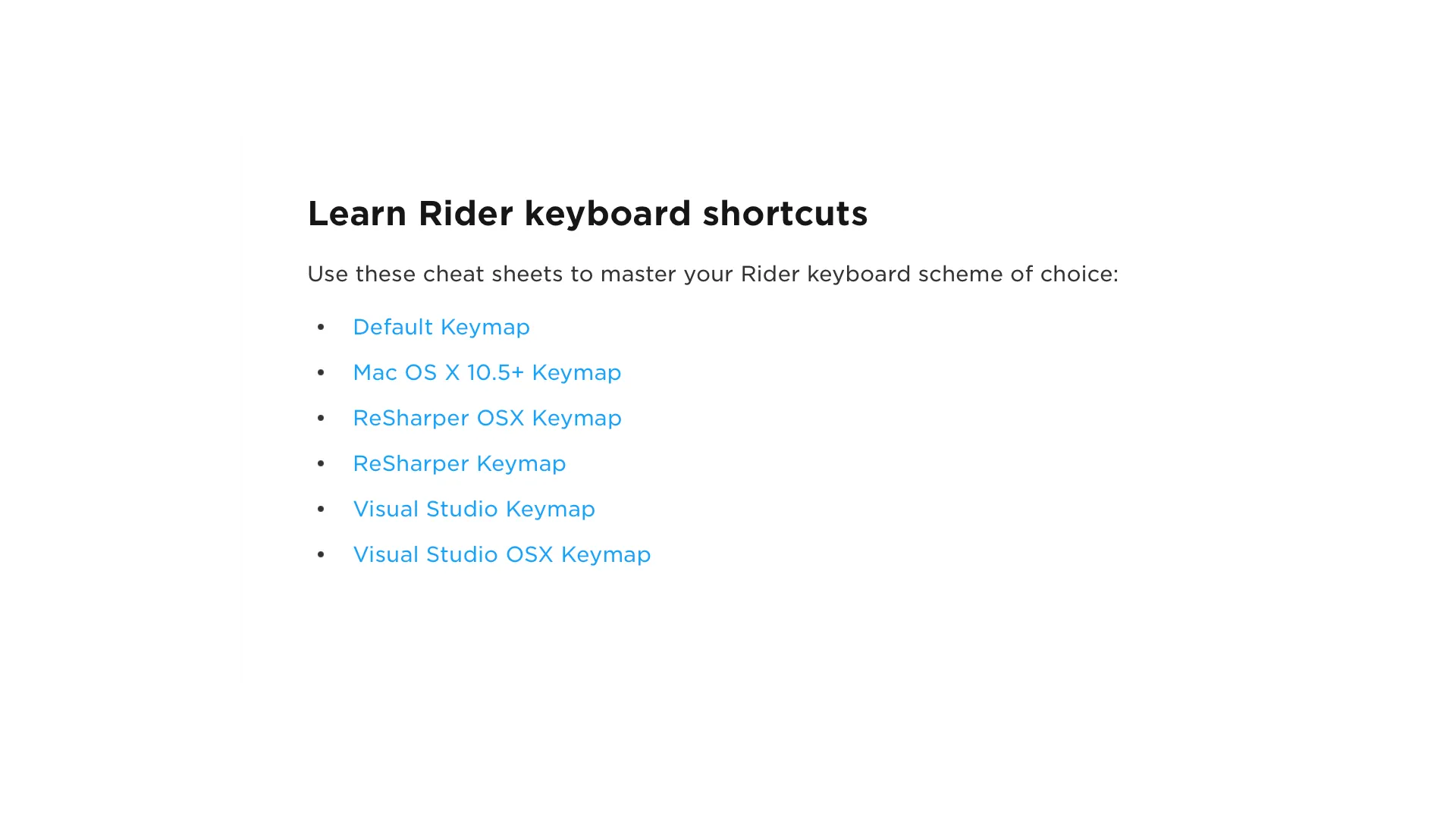
If you need to know which keyboard scheme you have configured, you can find it in the Preferences menu JetBrains > Preferences > Keymap
Below is a screenshot showing the location of the keymap setting.
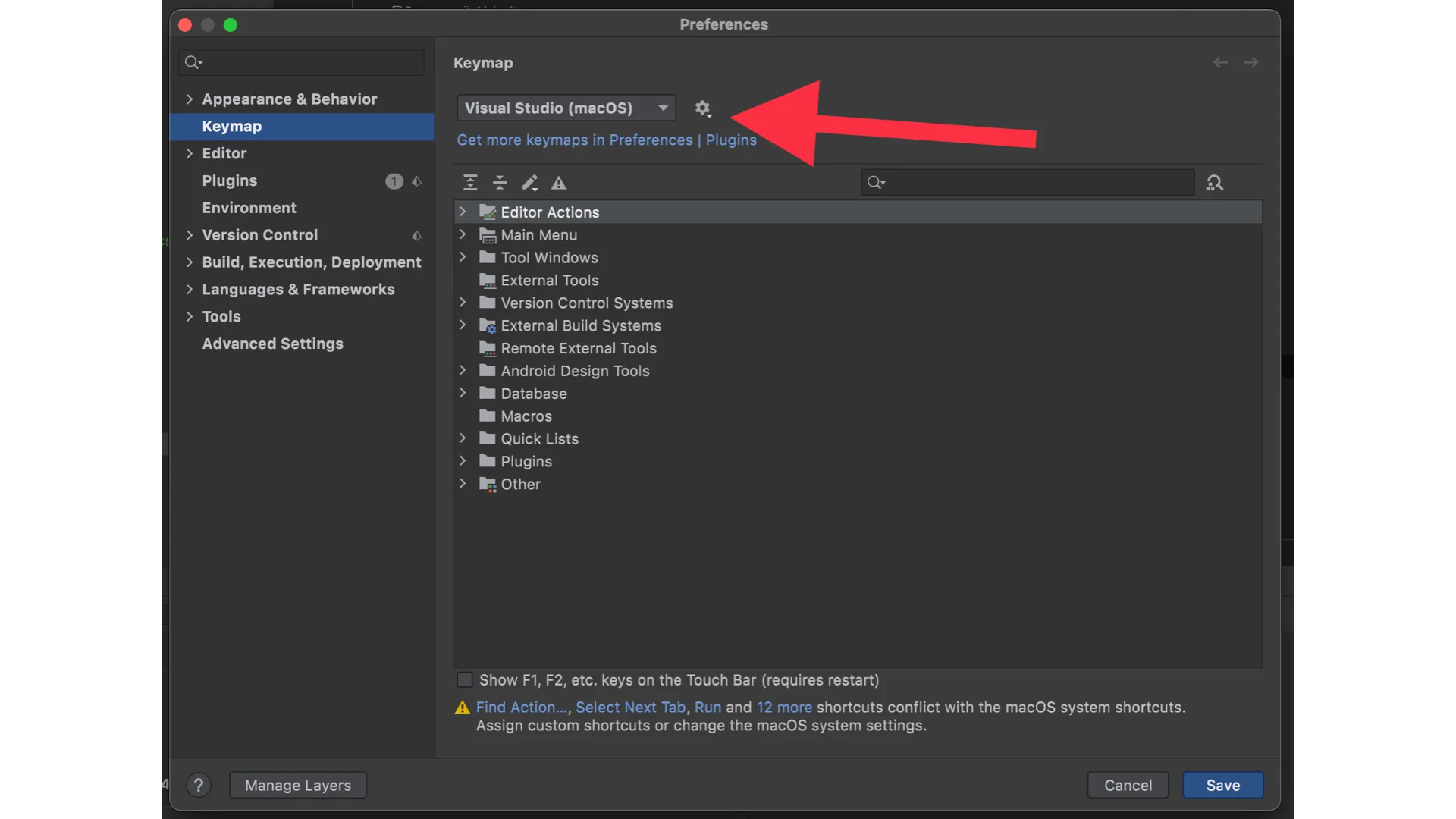
This is just a quick look at a few features of JetBrains Rider that will hopefully make you more productive while you are developing in JetBrains Rider.